TestComplete – Using ‘File Open’ Dialog
Parent page: Using GUI Forms in TestComplete
Even though automation scripts are intended to drive the application under test there are cases when communication with tester is required. With TestComplete, we have a vast arsenal of predefined GUI controls for that (and those, acquainted with Delphi, will be pleasantly surprised by the way it’s organized).
The second post in the series provides an example of using ‘File Open’ dialog.
We begin with a sample form.
Add ‘TOpenDialog’ Icon

Set Dialog Properties
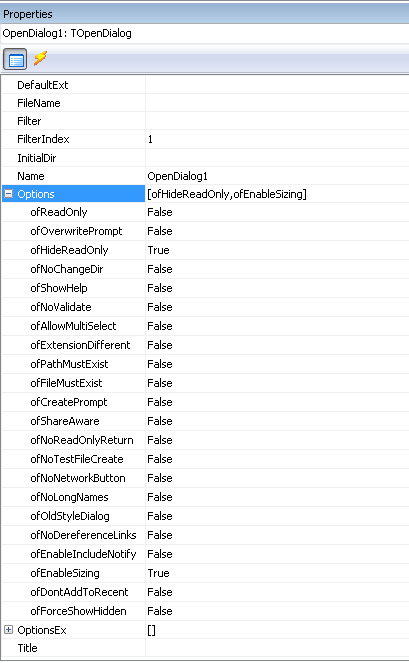
The property names are straight-forward, so I cover only main ones.
- Name – object name to use in the code;
- InitialDir – folder to begin browsing from;
- Filter – to specify what filetypes to display;
- FileName – will contain the full pathname of the file upon successful selection;
- Options\ofPathMustExist – set True if selection accepts only existing files;
- Options\ofFileMustExist – set True if selection accepts only existing files;
These properties can be set in the Property Editor or directly in the code at run-time as in the example below.
Example
'Get object's instance Set objDlg = UserForms.PlanOpenDlg 'Assign path objDlg.OpenDialog.InitialDir = "C:\FakePath\Test Plans" 'Set filter objDlg.OpenDialog.Filter = "XML Test Plans (*.xml)|*.XML" 'Execute as modal and get the status If objDlg.OpenDialog.Execute Then 'retrieve the selected file sTestPlan = objDlg.OpenDialog.FileName Else 'Respond MsgBox "Execution cancelled", vbOKOnly 'exit function or finalize execution End If


